How to install and use the wishlist notification script
Hi!
The wishlist notification script is made up of two parts. 1: A script that synchronizes your wishlist with our notification server. 2: The actual email notifications.
First of all please note that this script and the notifications are not official Daz scripts. They are written and operated by a third party. If you have issues with giving your email address and the contents of your wishlist to me, then this notification is not for you.
If you need to get in touch with me, the best way is by a private message in the DAZ forums, my username is "Ati" (without quotes).
With that said, here's a step by step guide:
Step 1: Install tampermonkey. This is a browser extension that will allow you to run the scripts. To install, visit https://tampermonkey.net/ by clicking here (opens in a new tab), then click on the download button. If you see several download buttons, then I recommend the one that says "Stable".
Step 2: Install the script that will upload your wishlist to the notification server. After you finished step 1, then all you need to do, is click here. A new tab will open, click "Install" there. You're almost done.
Step 3: Tell me where I should send your notifications. The email address you give me does NOT have to be the same one you use for logging in to Daz. If you feel safer using another email address, no problem. But be sure to read that email box, otherwise the notifications will make very little sense. :) To give me your email address, click here. Opens in a new tab.
Step 4: Confirm your address to make sure you entered it correctly. After completing step 3, I will send you an email. Click on the link in that email. WAIT! Don't close the browser window after confirming the address! That page has important data on it! Read it! :)
Step 5: The important data from the confirmation page is your passcode. This is sort of a password, so other people don't mess with your data on our server. I used the word "passcode" so you don't mistake it for your Daz password. DON'T GIVE ME YOUR DAZ PASSWORD! I have my own. :) It's best you write this passcode down somewhere for now.
Step 6: Head over to your wishlist. At the top, you'll see something like this:
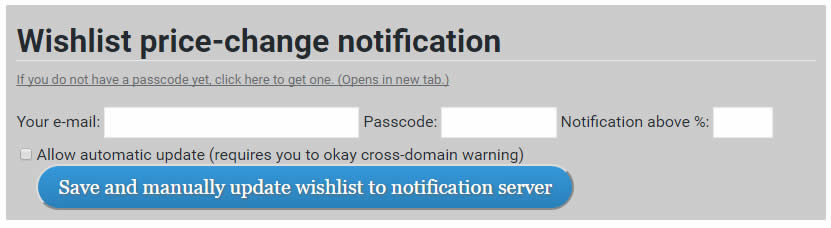
Step 7: Enter the email address you signed up with in step 3. Enter the passcode you received in step 4-5. Finally enter the percentage above which you want to be notified. 39 is a good number for general sales, you probably don't want to deal too much with sales below this. If you wish, you can set a higher percentage, it's up to you.
Step 8: Click on the big blue button. :) This will send your wishlist to the notification server. If all data is correct, then you will see that the upload was successful. If either your email address, or your passcode is incorrect, you will be told. Please use the exact address you signed up with, and the exact code (number) that you received after confirming your address. If you have any problems with this step that you cannot resolve, please send me a private message on the Daz forums. Username: Ati.
Step 9: The email address, the passcode, and the notification percentage is recorded by the browser, you will not have to enter them again.
Step 10: You're done. For now... But keep reading. :)
Optional:
Step 11: If you don't want to manually keep updating the wishlist whenever it changes, you can check the "Allow automatic update" checkbox. (Be sure to save after changing this, by clicking on the blue button below this line.) After doing this, whenever the wishlist changes, it will be uploaded to the notification server automatically, without you having to deal with it. Because this step makes a call to a domain other than DAZ (to my wishlist notification server), a warning will pop up the first time this is used. Allow the connection, and it will not pop up again.
A couple of notes:
The first time you receive a notification, you may be overwhelmed. All items that match the given percentage will be in the email. Including PC+ items! Don't worry though, the next time only items that change price will be sent.
When your PC+ membership changes, all items will be set as new, and you will get a bigger email the first time again. The same is true for when you change the notification percentage.
After the first time, you will only get a notification when the price of an item changes.
You should use the automatic updates. If you don't want to, then you should upload your wishlist regularly to make sure I have the most recent version of it. Recommended times are after a purchase, when some items are removed from the wishlist, and after adding items to the wishlist.
Don't worry if you have several hundred items, it should not cause any issues. I have close to a thousand items on my wishlist... :)
One final thing. The notifications contain affiliate links. This means that after clicking on the links in the email, although you pay the same price for any product you buy, we (Overdrawn and Ati) get a small percentage of that purchase. This helps us keep this notification alive, and encourages us to develop the scripts and the browser addon. If you have any issues with affiliate links, then do not click on them in the e-mail. You can still continue to use the service. But we do appreciate if you visit the Daz store through the email links. Thank you!
I think that's it. If you have any questions, please send me a private message on the Daz forums. Username: Ati.
Have fun, and save a lot!
-- Ati
The wishlist notification script is made up of two parts. 1: A script that synchronizes your wishlist with our notification server. 2: The actual email notifications.
First of all please note that this script and the notifications are not official Daz scripts. They are written and operated by a third party. If you have issues with giving your email address and the contents of your wishlist to me, then this notification is not for you.
If you need to get in touch with me, the best way is by a private message in the DAZ forums, my username is "Ati" (without quotes).
With that said, here's a step by step guide:
Step 1: Install tampermonkey. This is a browser extension that will allow you to run the scripts. To install, visit https://tampermonkey.net/ by clicking here (opens in a new tab), then click on the download button. If you see several download buttons, then I recommend the one that says "Stable".
Step 2: Install the script that will upload your wishlist to the notification server. After you finished step 1, then all you need to do, is click here. A new tab will open, click "Install" there. You're almost done.
Step 3: Tell me where I should send your notifications. The email address you give me does NOT have to be the same one you use for logging in to Daz. If you feel safer using another email address, no problem. But be sure to read that email box, otherwise the notifications will make very little sense. :) To give me your email address, click here. Opens in a new tab.
Step 4: Confirm your address to make sure you entered it correctly. After completing step 3, I will send you an email. Click on the link in that email. WAIT! Don't close the browser window after confirming the address! That page has important data on it! Read it! :)
Step 5: The important data from the confirmation page is your passcode. This is sort of a password, so other people don't mess with your data on our server. I used the word "passcode" so you don't mistake it for your Daz password. DON'T GIVE ME YOUR DAZ PASSWORD! I have my own. :) It's best you write this passcode down somewhere for now.
Step 6: Head over to your wishlist. At the top, you'll see something like this:
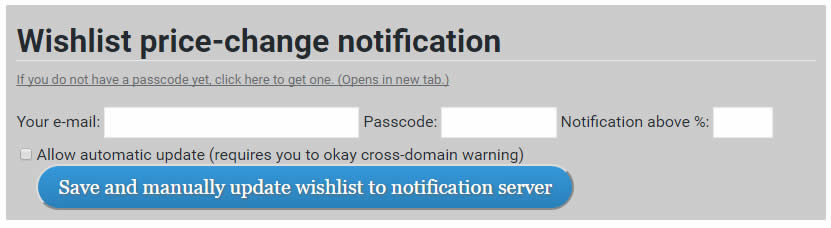
Step 7: Enter the email address you signed up with in step 3. Enter the passcode you received in step 4-5. Finally enter the percentage above which you want to be notified. 39 is a good number for general sales, you probably don't want to deal too much with sales below this. If you wish, you can set a higher percentage, it's up to you.
Step 8: Click on the big blue button. :) This will send your wishlist to the notification server. If all data is correct, then you will see that the upload was successful. If either your email address, or your passcode is incorrect, you will be told. Please use the exact address you signed up with, and the exact code (number) that you received after confirming your address. If you have any problems with this step that you cannot resolve, please send me a private message on the Daz forums. Username: Ati.
Step 9: The email address, the passcode, and the notification percentage is recorded by the browser, you will not have to enter them again.
Step 10: You're done. For now... But keep reading. :)
Optional:
Step 11: If you don't want to manually keep updating the wishlist whenever it changes, you can check the "Allow automatic update" checkbox. (Be sure to save after changing this, by clicking on the blue button below this line.) After doing this, whenever the wishlist changes, it will be uploaded to the notification server automatically, without you having to deal with it. Because this step makes a call to a domain other than DAZ (to my wishlist notification server), a warning will pop up the first time this is used. Allow the connection, and it will not pop up again.
A couple of notes:
The first time you receive a notification, you may be overwhelmed. All items that match the given percentage will be in the email. Including PC+ items! Don't worry though, the next time only items that change price will be sent.
When your PC+ membership changes, all items will be set as new, and you will get a bigger email the first time again. The same is true for when you change the notification percentage.
After the first time, you will only get a notification when the price of an item changes.
You should use the automatic updates. If you don't want to, then you should upload your wishlist regularly to make sure I have the most recent version of it. Recommended times are after a purchase, when some items are removed from the wishlist, and after adding items to the wishlist.
Don't worry if you have several hundred items, it should not cause any issues. I have close to a thousand items on my wishlist... :)
One final thing. The notifications contain affiliate links. This means that after clicking on the links in the email, although you pay the same price for any product you buy, we (Overdrawn and Ati) get a small percentage of that purchase. This helps us keep this notification alive, and encourages us to develop the scripts and the browser addon. If you have any issues with affiliate links, then do not click on them in the e-mail. You can still continue to use the service. But we do appreciate if you visit the Daz store through the email links. Thank you!
I think that's it. If you have any questions, please send me a private message on the Daz forums. Username: Ati.
Have fun, and save a lot!
-- Ati